I recently signed up for Github Copilot and I was lucky enough to receive the invitation. When I came across the news that Github is working on this product, I was intrigued. Now, trying AI assisted programming for a couple of days, I am very impressed with what AI has to offer in the field of programming. This article provides the steps to install and my initial experience with it. As I keep using the tool for my day-to-day programming, I will be adding new articles to throw more light
Installation
Copilot is still in the technical preview so the access is only available through an invitation. You will need to go to Copilot website and Sign up. If you are invited, you will receive an email with the instructions to download, install and activate the Copilot extension in the VSCode
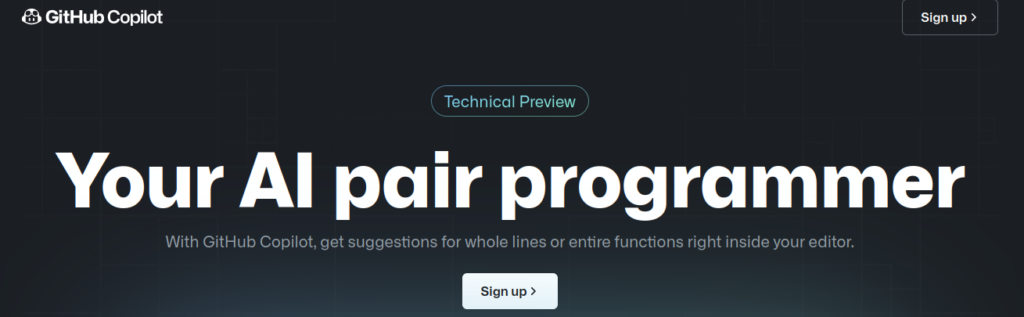
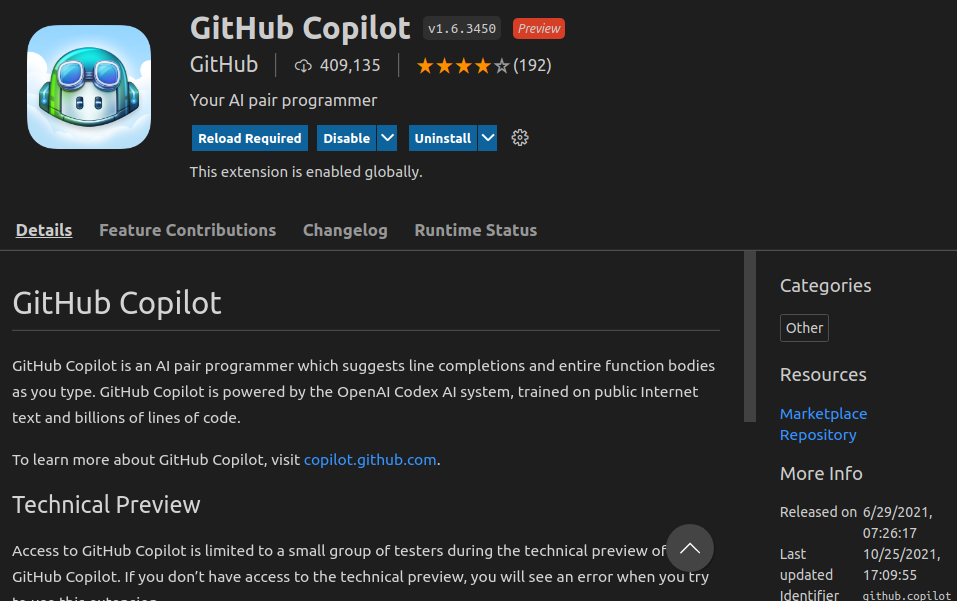
Steps to use it
Once you install the extension and activate it via Github login, you can start using it for various programming languages. I tried it for Python and Typescript
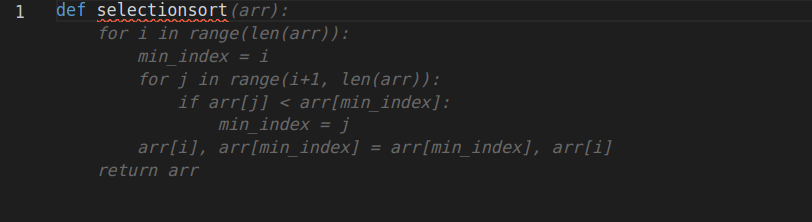
When you type a meaningful function name or class name, Copilot suggests code fragments. You can browse through different code fragments for your typed function name / class name by pressing Alt + ] or Alt + [
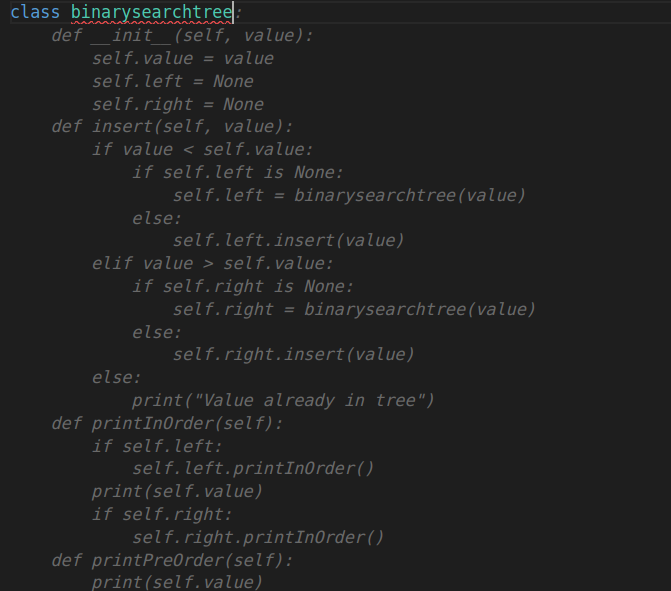
The biggest advantage of Copilot is that it will help you when you are new to a programming language by providing the most of the syntax. It will also help to reduce the development time drastically. It will not completely replace any programmers at this point but it shows the capability to eventually be used as an autonomous programming engine. This sure is just a beginning in the field of AI assisted programming